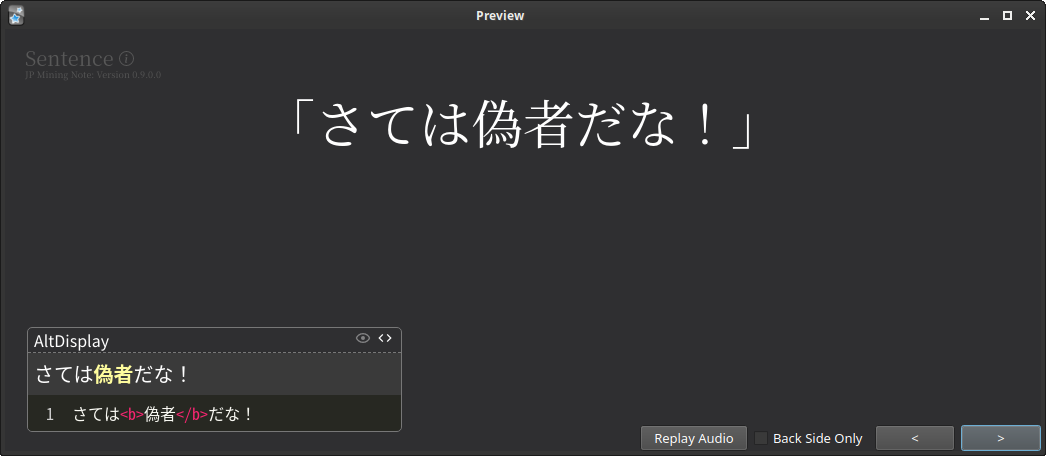Sentences (TODO)
Display sentence vs Full sentence¶
We will use the following terms to differentiate between the different sentences present in this note:
- Display sentence refers to the sentence(s) shown at the front side of the card. Most topics on this page will be relating to the display sentence.
- Full sentence to refers to the sentence(s) shown at the back with furigana.
This is called the "full sentence" as this is usually just the
Sentence(orSentenceReading) field with minimal styling.
TODO image
Sentence cards¶
If you are looking on how to make sentence cards or targeted sentence cards (sentence cards where the tested word is bolded), see Card Types: Sentence Card and Card Types: Targeted Sentence Card respectively.
Customize the display sentence¶
You can use the AltDisplaySentence field you ever wish to customize the display
sentence without modifying the full sentence (Sentence field),
One nice feature is that AltDisplaySentence has hoverable furigana text
enabled by default. In other words, you can write furigana within the field.
I personally use this to insert furigana for certain names, since I'm usually not
testing myself on how to read a name.
For example, the card below has the following HTML:
It is not uncommon for words to be written in kana, but have a kanji variant.
Instead of modifying the Sentence field, you can copy the Sentence field
into the AltDisplaySentence field, and then manually replace the kana
with its kanji variant. This may be useful for any card type that isn't
a vocab or audio card.
Adding line breaks¶
TODO this is basically the only time I ever edit the Sentence field
- if you have furigana, make sure you refresh the
SentenceReadingfield, i.e. with theAJT Japaneseplugin
Sentence Max Width Indicator¶
TODO sentence-max-width under cssFolders
- warning: experimental, may have weird bugs
Automatic word highlighting¶
New in version 0.12.0.0 (latest version: 0.12.0.0-prerelease-11)
Usually, the word within the sentence is already bolded by Yomichan.
However, there are some cases where the word within the sentence may not be bold,
such as when external programs update the Sentence field, or if you are using
imported cards.
By default, the note attempts to highlight the word within the sentence.
With that being said, it is not uncommon that the automatic highlighting fails to highlight the full word. For example, verb and i-adj. conjugations are not highlighted whatsoever. In order to keep the javascript lightweight, any improper highlighting is considered as expected behavior, and will not be changed or fixed. I recommend manually bolding the word if the word is incorrectly highlighted.
Examples (click here)
Any text in red is not highlighted automatically. They are considered as examples of when automatic highlighting doesn't work.
| WordReading | Sentence Result |
|---|---|
| 「あの時は、インターネット上で色んな質問ができるサイトに投稿したら、親切な人が商品名と売っている場所を教えてくれたんです」 | |
| 「ふー…これでひとまずは大丈夫そうね…」 | |
| 「その場合…『嫌っ!このケダモノ!』と暴れた方が、風見さんはお好みでしょうか?」 | |
| 「なによぅ…甲斐甲斐しく会いに来た女に対して、最初に言うセリフがそれ?」 | |
| 「では、わたしも今から山ごもりの修行を始めます」 | |
| 「では、わたしも今から山ごもりの修行を始めます」 | |
| 「“すごい”ですから、良くも悪くも、抜きん出ているという意味にはなると思います」 |
Note
Much of the base code was taken from Marv's implementation of the same thing.
Removing sentence periods¶
The display sentence will have the period at the end of the sentence
removed by default.
If you want to keep the period, you can set the desired runtime options to false:
"sentenceParser.removeFinalPeriod.fullSent.quoted": true, // (1)!
"sentenceParser.removeFinalPeriod.fullSent.unquoted": false,
"sentenceParser.removeFinalPeriod.display.quoted": true,
"sentenceParser.removeFinalPeriod.display.unquoted": false,
"sentenceParser.removeFinalPeriod.altDisplay.quoted": false,
"sentenceParser.removeFinalPeriod.altDisplay.unquoted": false,
- For example,
"sentenceParser.removeFinalPeriod.fullSent.quoted": true,means that the final period is removed from the full sentence if it is quoted. The other options follow similarly.
TODO image
Adding or removing quotes¶
The sentence display has quotes surrounding the sentence by default, to provide a simple indicator to differentiate between a sentence and vocab card.
If you do not want quotes around the sentence, you can set the following runtime options to remove:
"sentenceParser.fullSent.quotes.processMode": "remove",
"sentenceParser.display.quotes.processMode": "add",
"sentenceParser.altDisplay.quotes.processMode": "as-is",
All available process modes are explained within the example config file.
If you want to add or remove quotes on a card-by-card basis,
add the quote-add tag or quote-remove tag to the card, respectively.
TODO image????
SentenceReading Furigana Options¶
New in version 0.12.0.0 (latest version: 0.12.0.0-prerelease-11)
By default, the furigana for the full sentence (on the back side of the card)
is shown on hover, given that this SentenceReading field is filled out.
If SentenceReading is not filled out, then the sentence will show as usual
(without furigana).
The following options change how the furigana is displayed within the full sentence, if any exists.
Note
These options do NOT affect furigana elsewhere, such as any in the displayed sentence.
Furigana: Simple CSS options¶
Most problems that people face with ruby is that there is added spacing within the furigana. The following are some simple CSS-only solutions that solves this main problem.
If you want more control over the furigana, more options are shown below. However, note that the options below require you to compile the note.
Furigana: When to show¶
New in version 0.12.0.0 (latest version: 0.12.0.0-prerelease-11)
By default, furigana is shown on hover. This can be changed to only be shown on click, or always/never shown.
TODO gif: show on click
Instructions (click here)
Change the following compile option:
This is commonly paired with the hide furigana spacing option, so furigana does not impede with the sentence whatsoever until toggled.
TODO gif: show on hover
This is the default behavior.
Instructions (click here)
Change the following compile option:
TODO gif: show on hover and click
This allows furigana to be shown on hover, and toggled on click.
Instructions (click here)
Change the following compile option:
TODO gif: static with mouseover
This is not recommended, because you should not be relying on furigana to understand Japanese.
Instructions (click here)
Change the following compile option:
TODO gif: static with mouseover
If you are looking to not see furigana at all, feel free to use this option. However, I personally recommend toggling on click instead of removing furigana completely.
Instructions (click here)
Change the following compile option:
Furigana: Hide spacing¶
New in version 0.12.0.0 (latest version: 0.12.0.0-prerelease-11)
Furigana that extends past the length of the kanji will add additional spacing around the kanjis, which may be unpleasant to look at.
One solution to this is to simply hide the spacing until hover or click. This has the unintentional consequence where kanjis can potentionally change position, or overflow into the next line. There is also a possibility that the entire sentence shifts over a bit to the left due to (what I think is a) chromium based bug1.
TODO img
Instructions (click here)
Change the following compile options:
TODO img
Instructions (click here)
Change the following compile options:
TODO img
This is the default behavior.
Instructions (click here)
Change the following compile option:
Note
All of the examples above are shown with furigana on hover. They will also work with furigana on click.
Generating Sentence Furigana¶
TODO AJT Japanese and {jpmn-sentence-bolded-furigana-plain}
Furigana Generation: AJT Japanese¶
TODO
Furigana Generation: Yomichan Helper¶
New in version 0.11.0.0 (latest version: 0.12.0.0-prerelease-11)
helper:
{jpmn-sentence-bolded-furigana-plain}
TODO add details on how to even use this
This automatically uses Yomichan's internal furigana generator to
add furigana to your sentence. Use this under SentenceReading.
This is useful if:
- You are not using AJT Japanese, or
- You are using a device that doesn't have AJT Japanese installed (say, a phone), and you do not want to bulk generate furigana after each session.
Keeping and removing newlines within the display sentence¶
New in version 0.12.0.0 (latest version: 0.12.0.0-prerelease-11)
You can add newlines to the Sentence field to make the full sentence
field have cleaner line breaks.
If you do this, you will need to regenerate the SentenceReading
field if you are using furigana.
However, these newlines are automatically removed from the display sentence if the width of the screen is determined to be too small. To override this option, you can use the following custom CSS:
Instructions (click here)
Multiple Sentences¶
New in version 0.12.0.0 (latest version: 0.12.0.0-prerelease-11)
- TODO
- summary: split with multiple newlines, i.e.
<br><br> - TODO pictures
-
See #4 in the minor visual bugs list. ↩